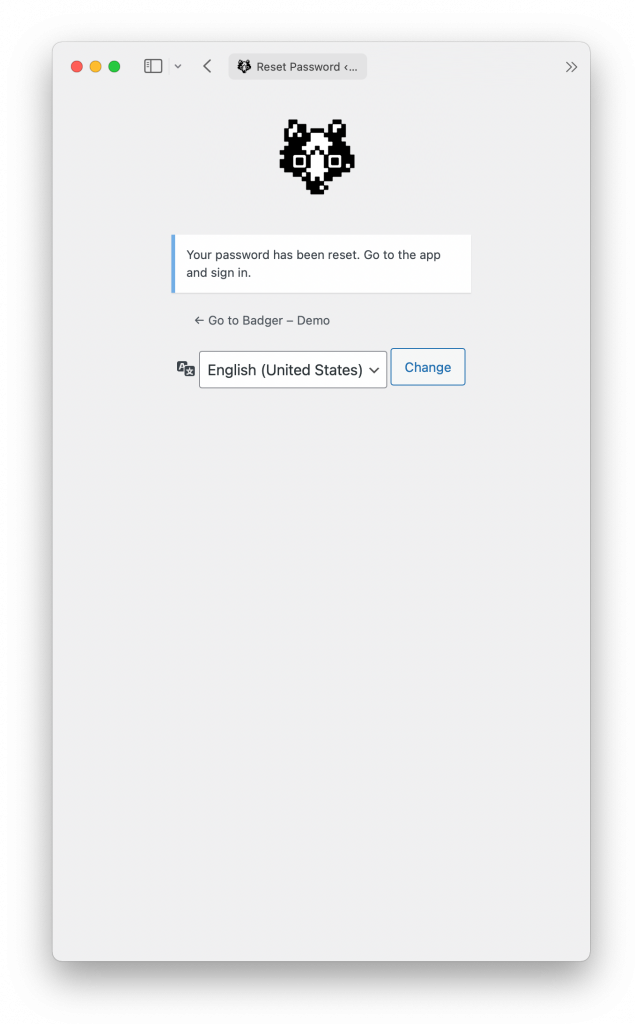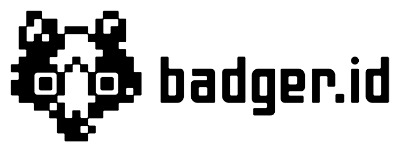Most Frequently Asked Questions
Badger App is a progressive web application (PWA). It is a type of application software delivered through the web, built using common web technologies including HTML, CSS and JavaScript. It is intended to work on any platform that uses a standards-compliant browser, including both desktop and mobile devices with modern internet connection.
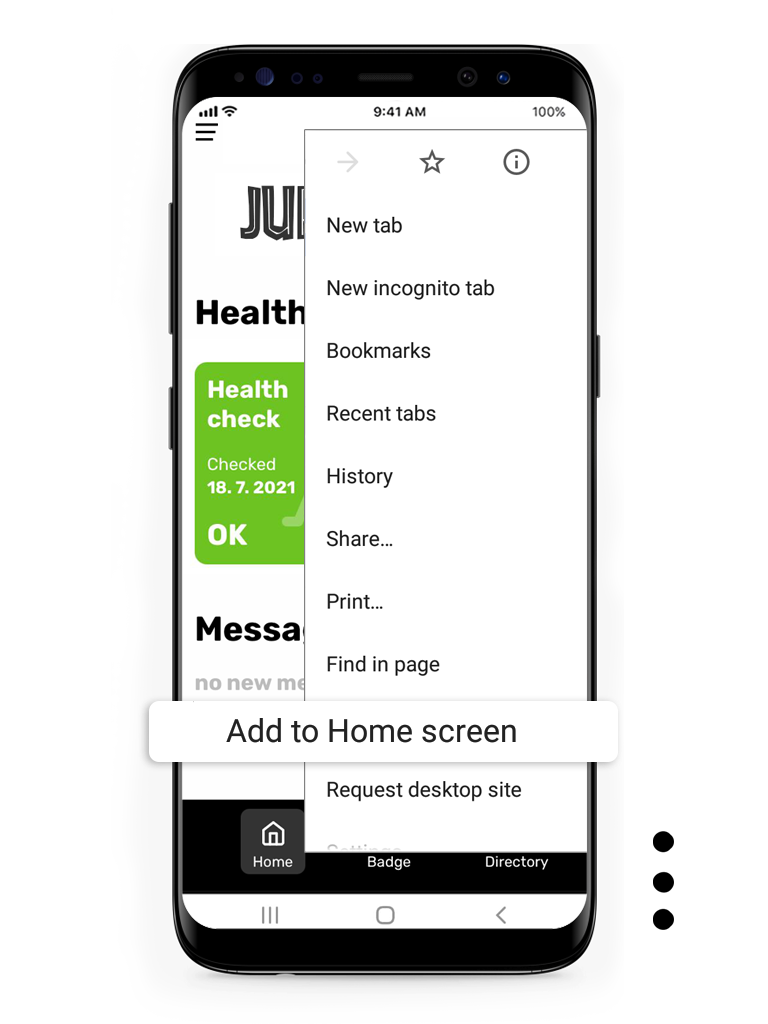
On Android – Chrome browser
1) Using Chrome browser, open your production’s Badger login link and log in. For example https://stillking.badger.id
2) In the upper right corner click on three dots and from the menu select “Add to Home Screen”. You might have been previously prompted to install Badger into your phone.
3) You will now have a Badger icon ![]() on one of your desktops. You can hold and drag it into your home screen if you wish.
on one of your desktops. You can hold and drag it into your home screen if you wish.
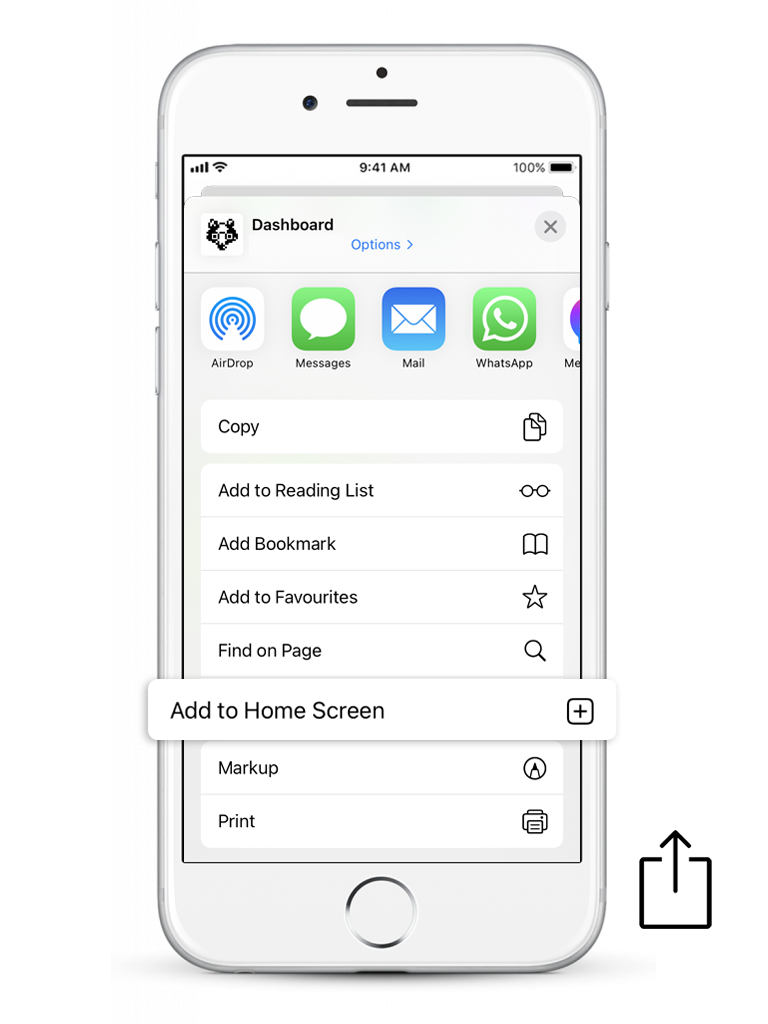
On Apple – Safari browser
1) Using Safari browser, open your production’s Badger login link and log in. For example https://stillking.badger.id
2) In the bottom of the screen, click on “Share” icon and from the menu select “Add to Home Screen”
3) You will now have a Badger icon ![]() on one of your desktops. You can hold and drag it into your home screen if you wish.
on one of your desktops. You can hold and drag it into your home screen if you wish.
In case you’ve forgotten your password or simply need to change it, follow these easy steps.
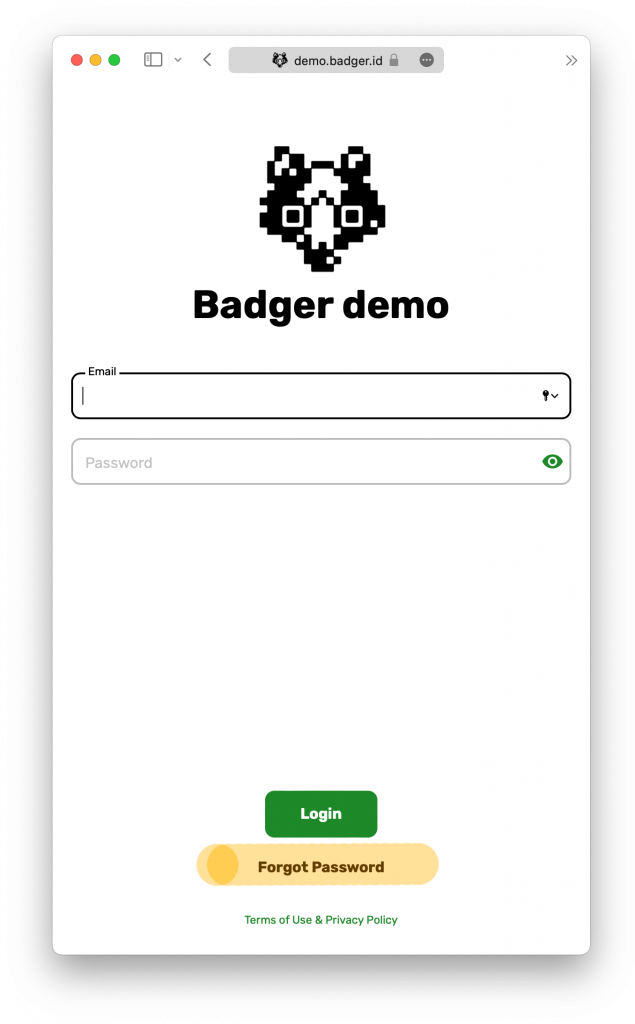
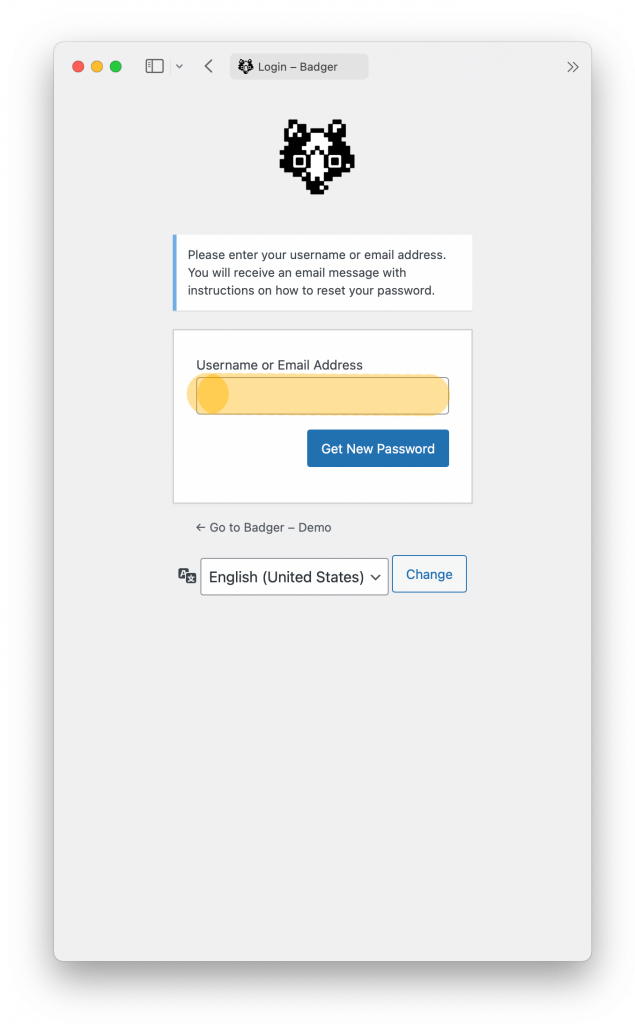
This will send you an email with a link to reset your password usually within 1 minute. Go to your inbox and click on the long link at the bottom of the email. In rare cases, please check your spam folder.
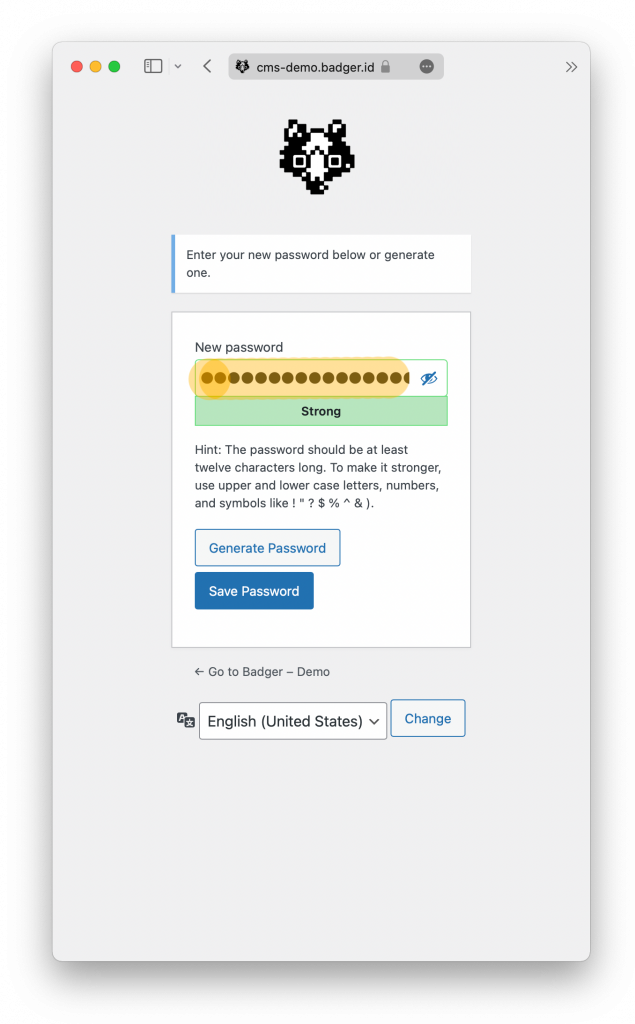
We recommend using a strong password with UPPER and lower-case letters as well as some digits and special characters. If you choose to use a weak password, check the warning box that will appear. You can also click on Generate Password for a strong computer-generated password. Save your password when prompted by the browser.
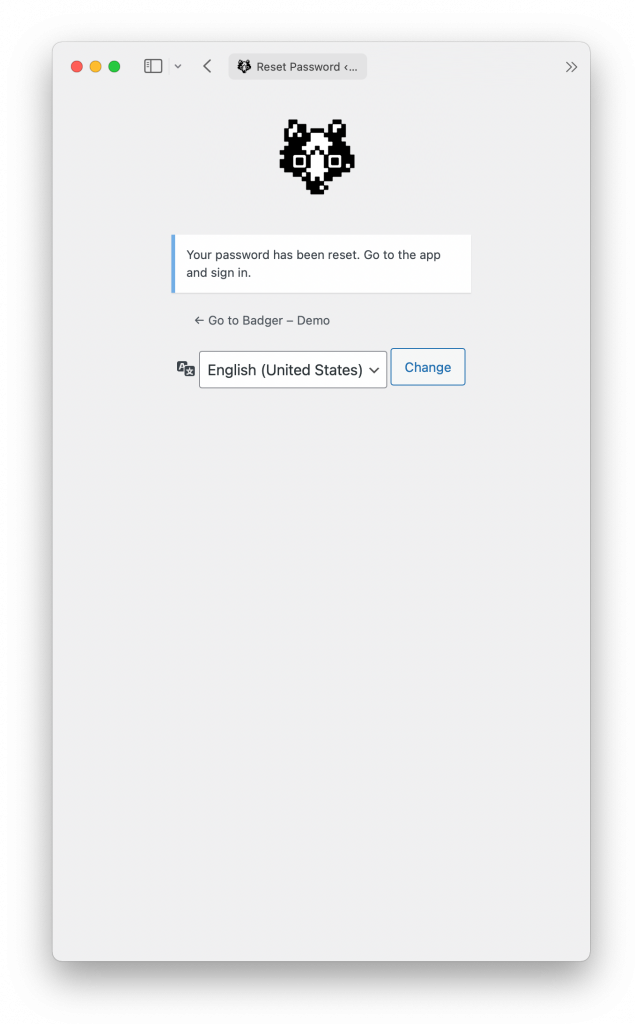
Most Frequently Asked Questions
Badger App is a progressive web application (PWA). It is a type of application software delivered through the web, built using common web technologies including HTML, CSS and JavaScript. It is intended to work on any platform that uses a standards-compliant browser, including both desktop and mobile devices with modern internet connection.
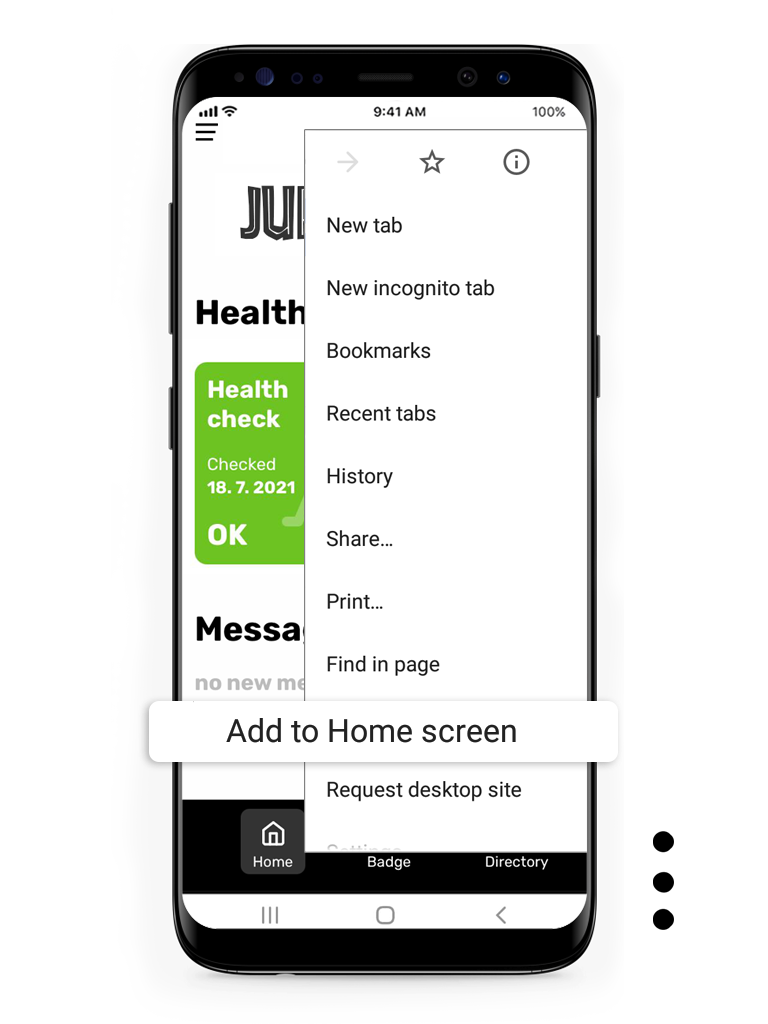
On Android – Chrome browser
1) Using Chrome browser, open your production’s Badger login link and log in. For example https://stillking.badger.id
2) In the upper right corner click on three dots and from the menu select “Add to Home Screen”. You might have been previously prompted to install Badger into your phone.
3) You will now have a Badger icon ![]() on one of your desktops. You can hold and drag it into your home screen if you wish.
on one of your desktops. You can hold and drag it into your home screen if you wish.
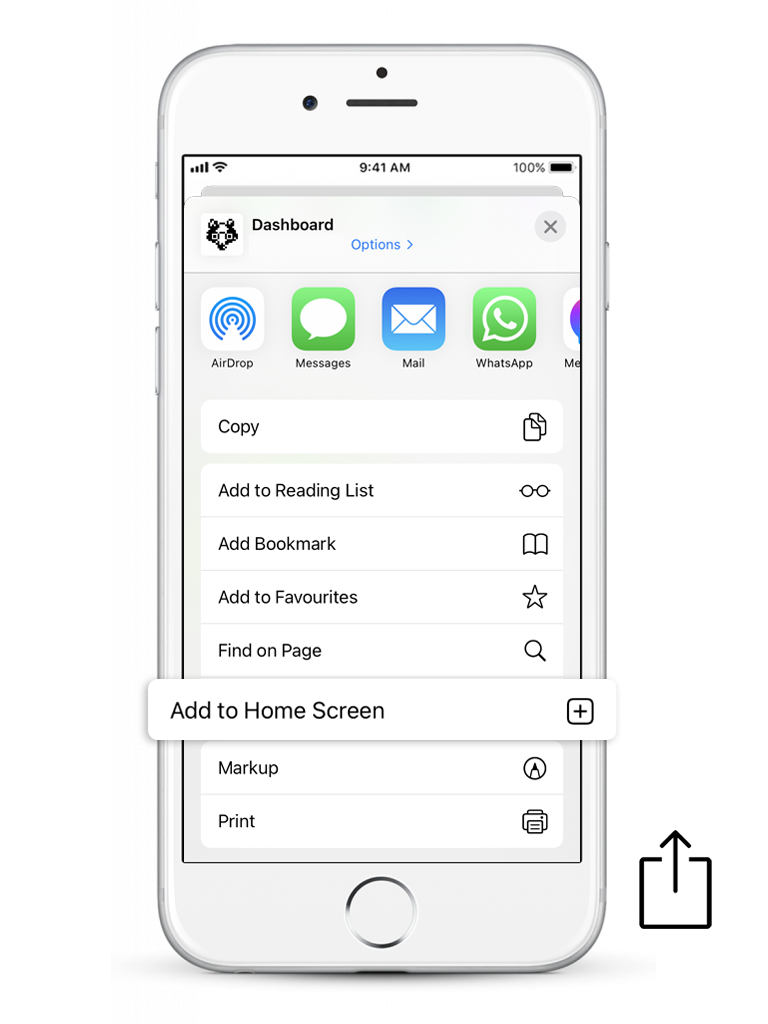
On Apple – Safari browser
1) Using Safari browser, open your production’s Badger login link and log in. For example https://stillking.badger.id
2) In the bottom of the screen, click on “Share” icon and from the menu select “Add to Home Screen”
3) You will now have a Badger icon ![]() on one of your desktops. You can hold and drag it into your home screen if you wish.
on one of your desktops. You can hold and drag it into your home screen if you wish.
In case you’ve forgotten your password or simply need to change it, follow these easy steps.
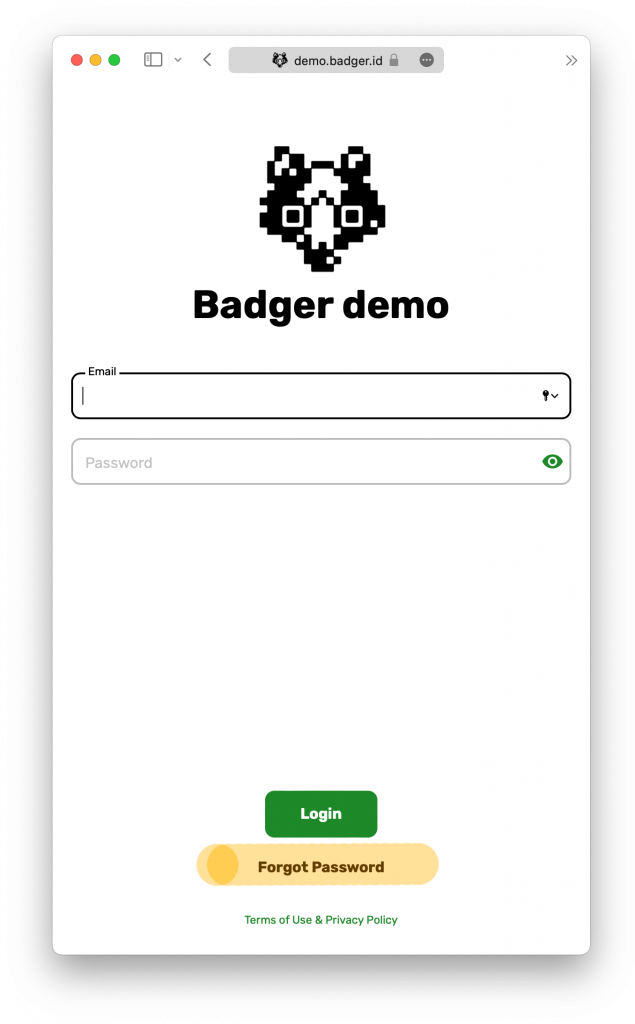
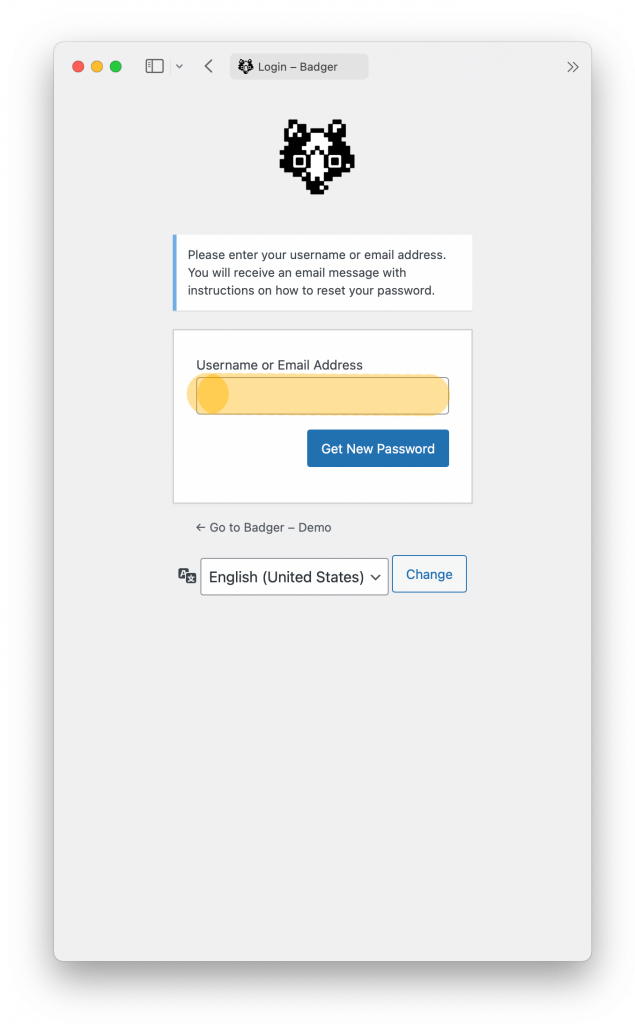
This will send you an email with a link to reset your password usually within 1 minute. Go to your inbox and click on the long link at the bottom of the email. In rare cases, please check your spam folder.
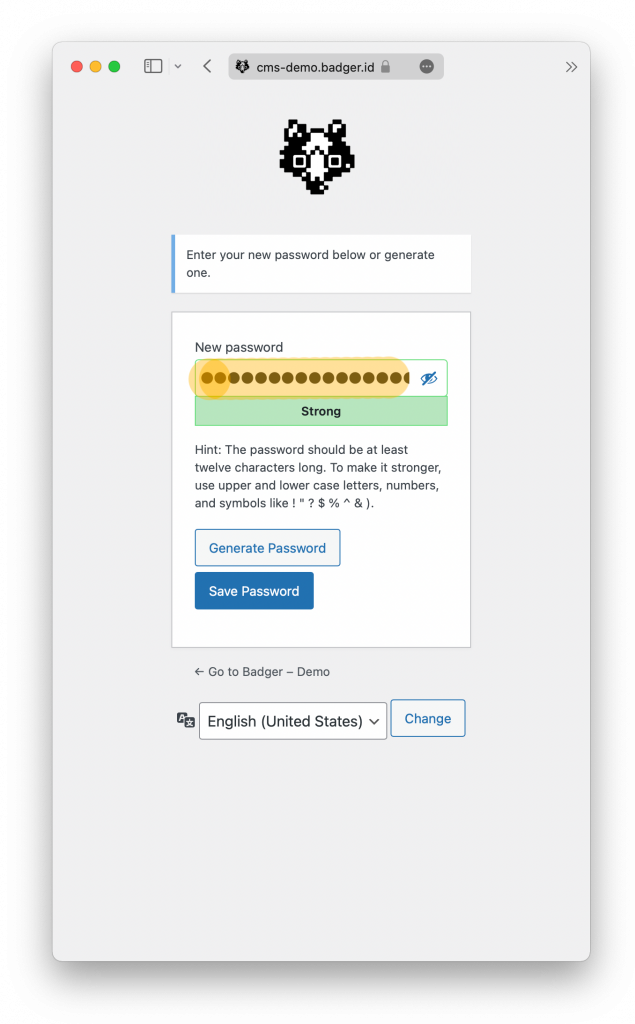
We recommend using a strong password with UPPER and lower-case letters as well as some digits and special characters. If you choose to use a weak password, check the warning box that will appear. You can also click on Generate Password for a strong computer-generated password. Save your password when prompted by the browser.