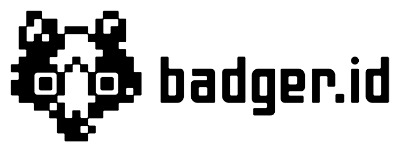Category:
User Onboarding
Adding crew to your project in Badger can be done in several ways. You can send an email invite to one or more crew members at a time, you can generate a link and turn it into a QR code or you can add people manually.
Sending out email invites to new crew:
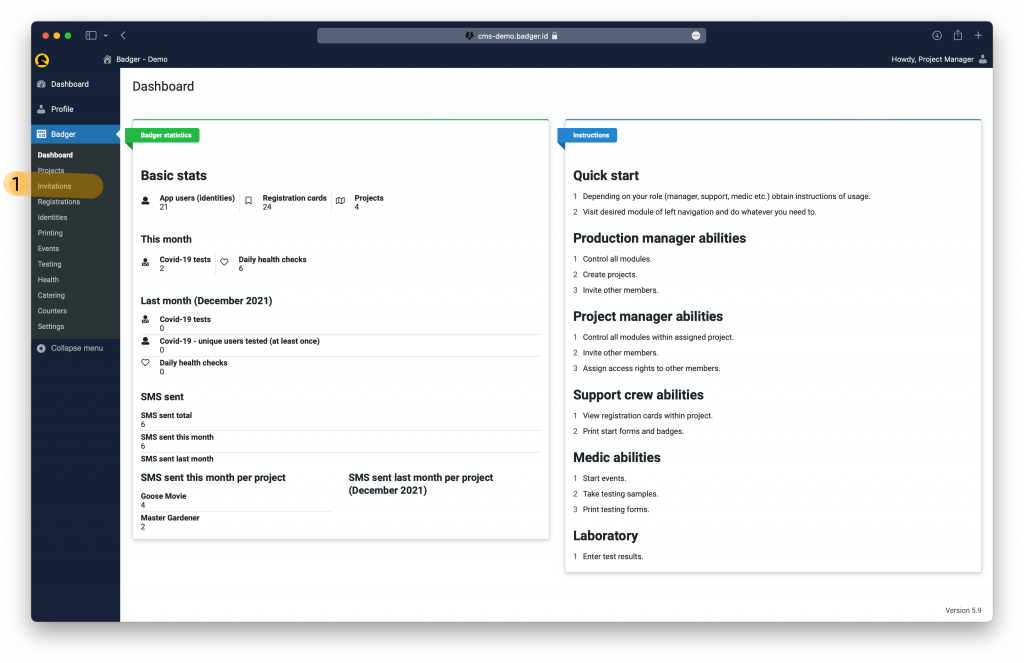
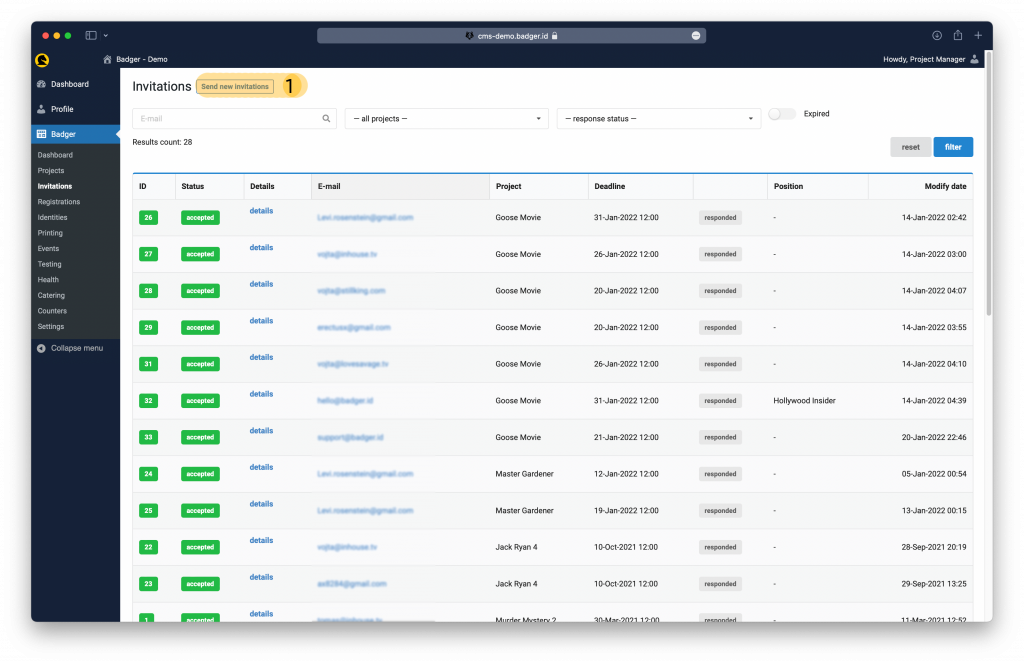
*On this screen, you can see the crew members you’ve already invited and their status: Pending, Accepted and Declined. This way you can monitor who hasn’t registered yet and chase them however you please – perhaps by sending a new invitation.
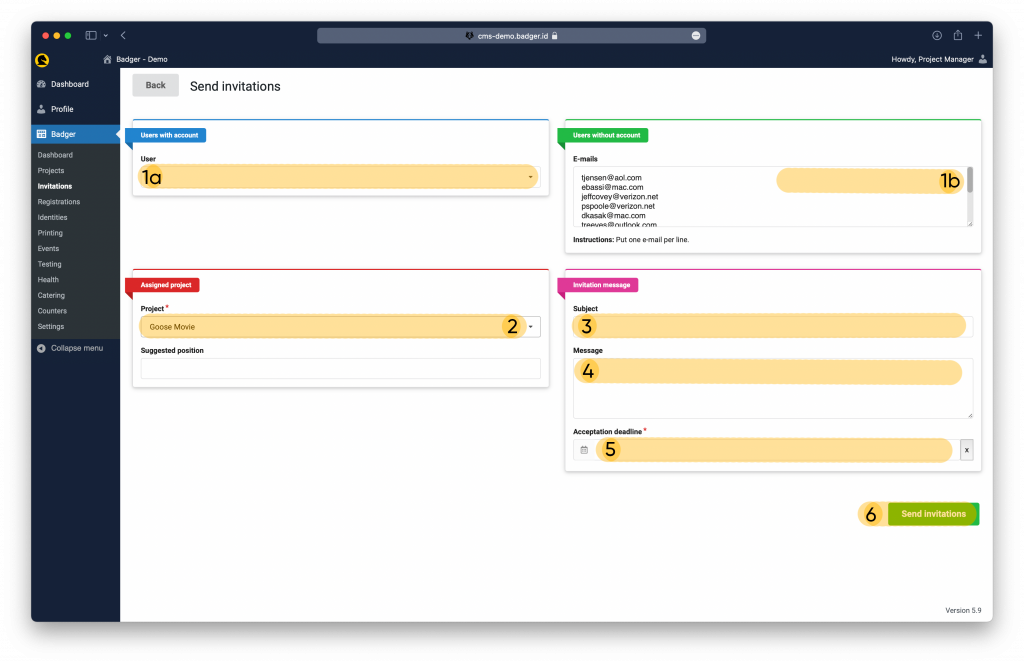
(1b) Copy and paste one or multiple emails (each on one line with no spaces) in the green Users without account section.
(2) Select the right project, in case you are running more than one production.
(3) You may type a custom subject of the invite email or leave it blank.
(4) You may insert a custom message to be added to the existing invite email template, or leave it blank.
(5) Give your crew member(s) a deadline until they can register. The invitation link will inactivate after the given deadline.
(6) Click on Send Invitations. This will send out an email to everyone you’ve specified asking them to join the project.
In case a crew member doesn’t receive your email, please advise them to first check their spam folder and make sure you’ve typed their email correctly.
Category:
User Onboarding
Adding crew to your project in Badger can be done in several ways. You can send an email invite to one or more crew members at a time, you can generate a link and turn it into a QR code or you can add people manually.
Sending out email invites to new crew:
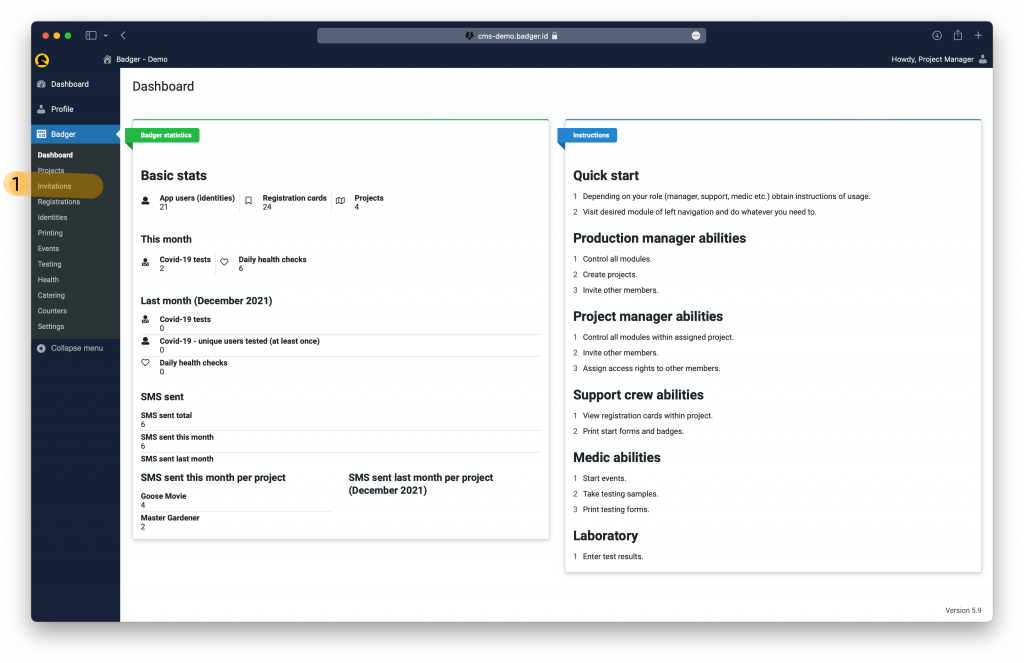
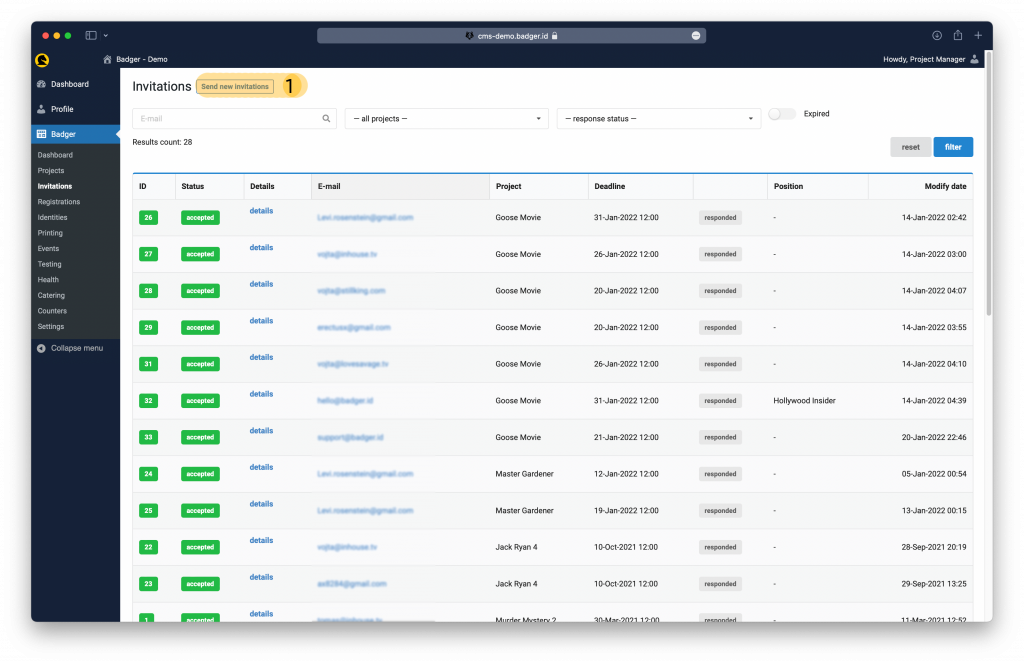
*On this screen, you can see the crew members you’ve already invited and their status: Pending, Accepted and Declined. This way you can monitor who hasn’t registered yet and chase them however you please – perhaps by sending a new invitation.
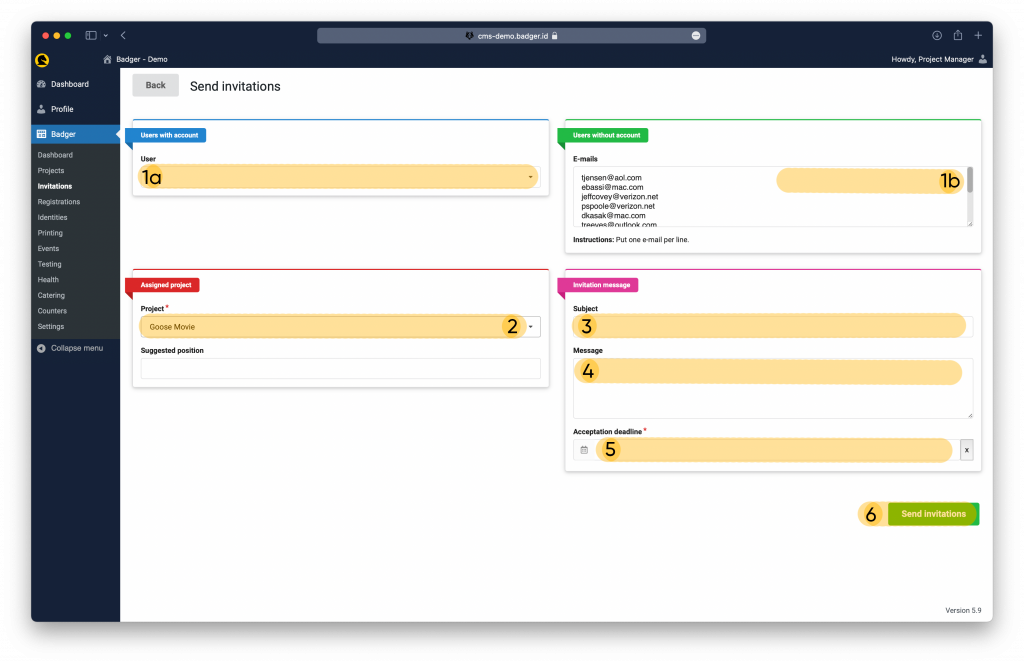
(1b) Copy and paste one or multiple emails (each on one line with no spaces) in the green Users without account section.
(2) Select the right project, in case you are running more than one production.
(3) You may type a custom subject of the invite email or leave it blank.
(4) You may insert a custom message to be added to the existing invite email template, or leave it blank.
(5) Give your crew member(s) a deadline until they can register. The invitation link will inactivate after the given deadline.
(6) Click on Send Invitations. This will send out an email to everyone you’ve specified asking them to join the project.
In case a crew member doesn’t receive your email, please advise them to first check their spam folder and make sure you’ve typed their email correctly.